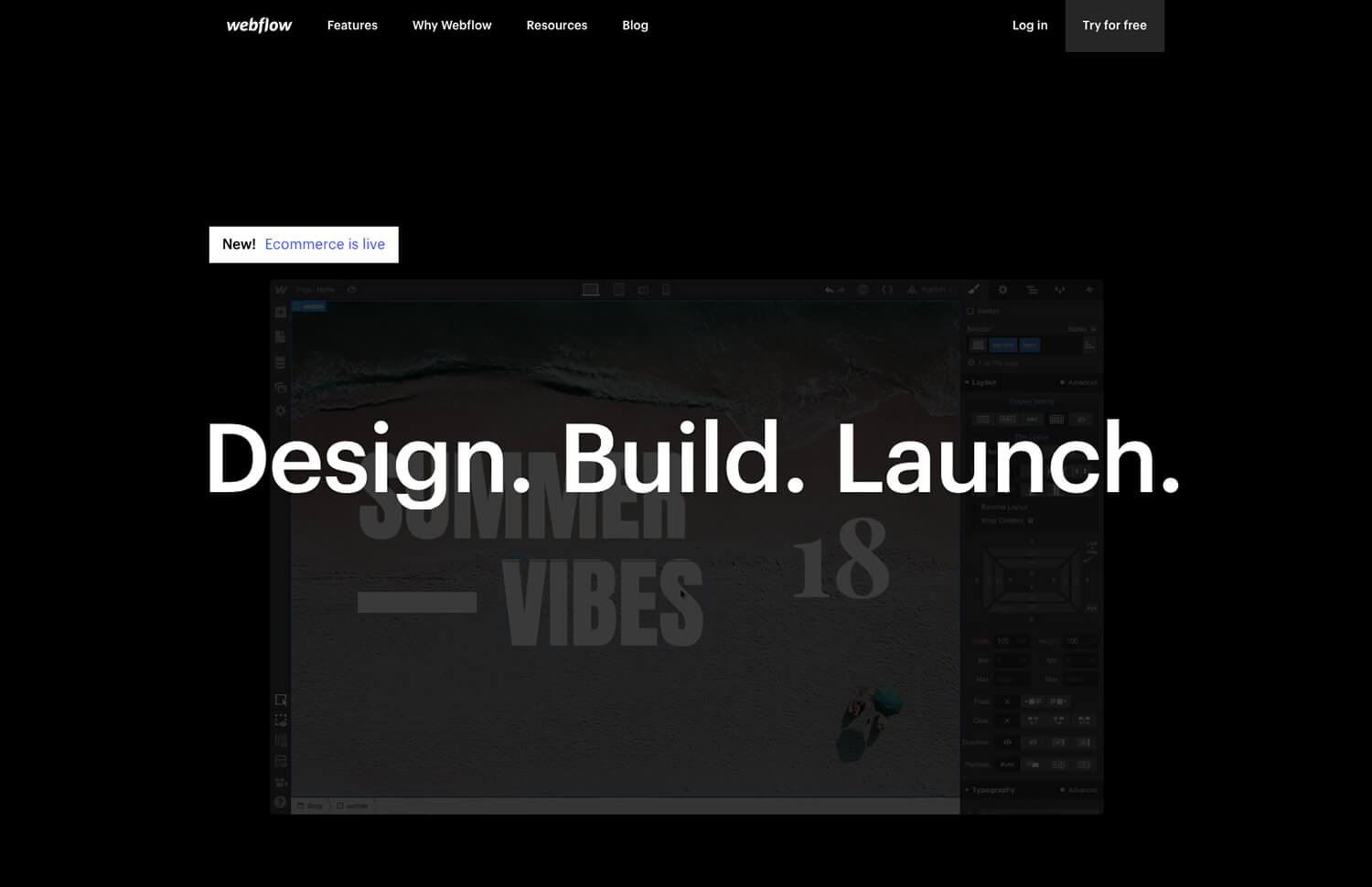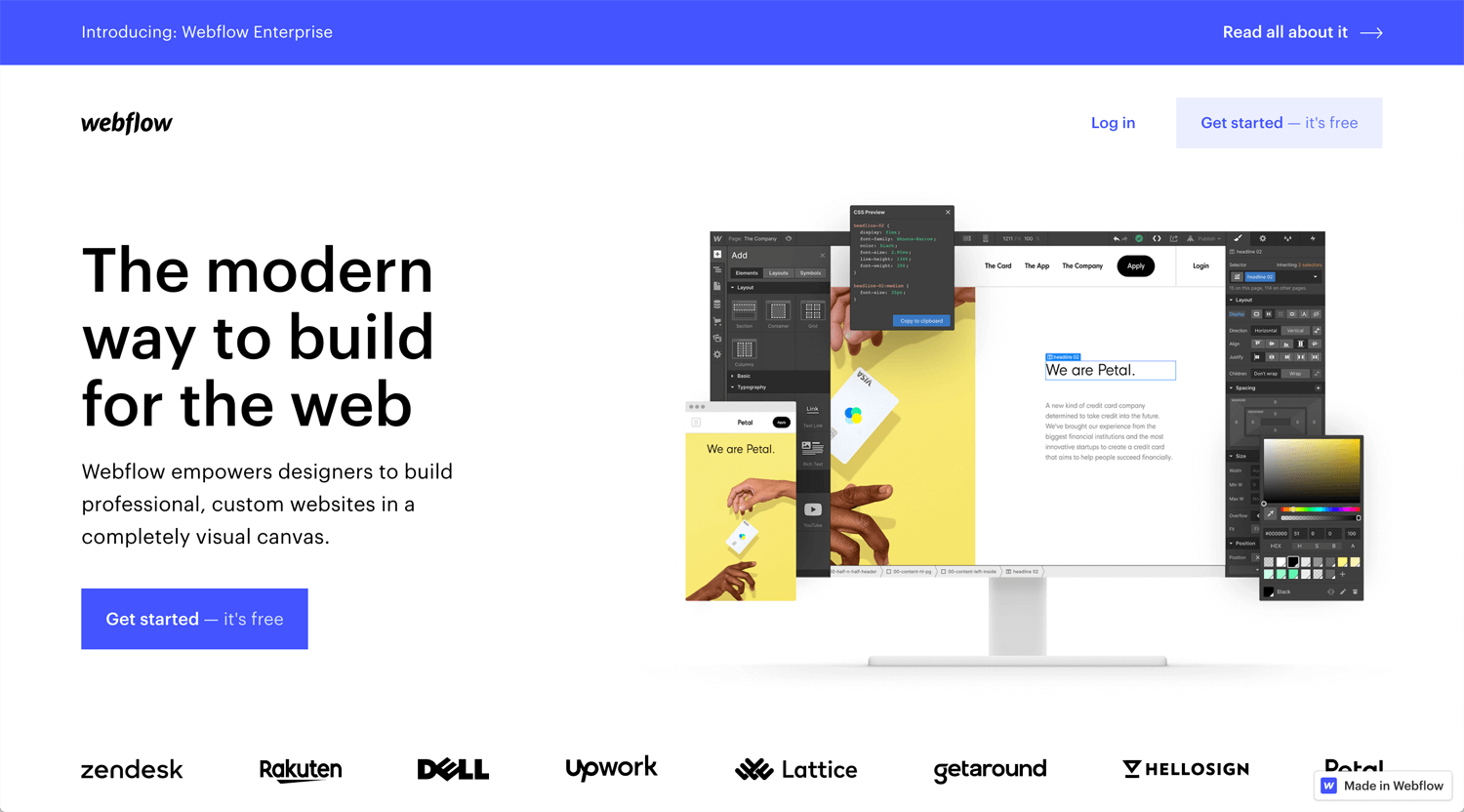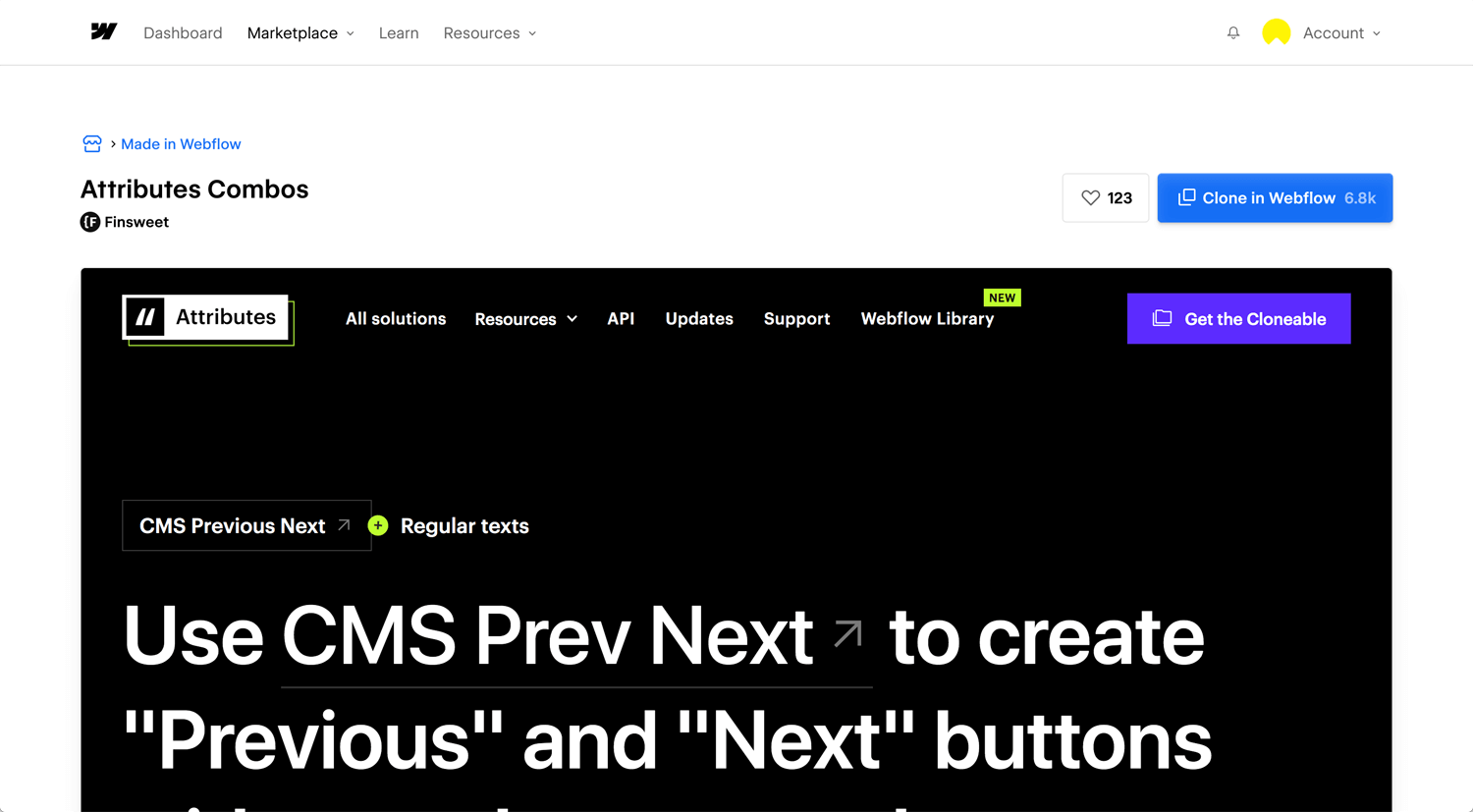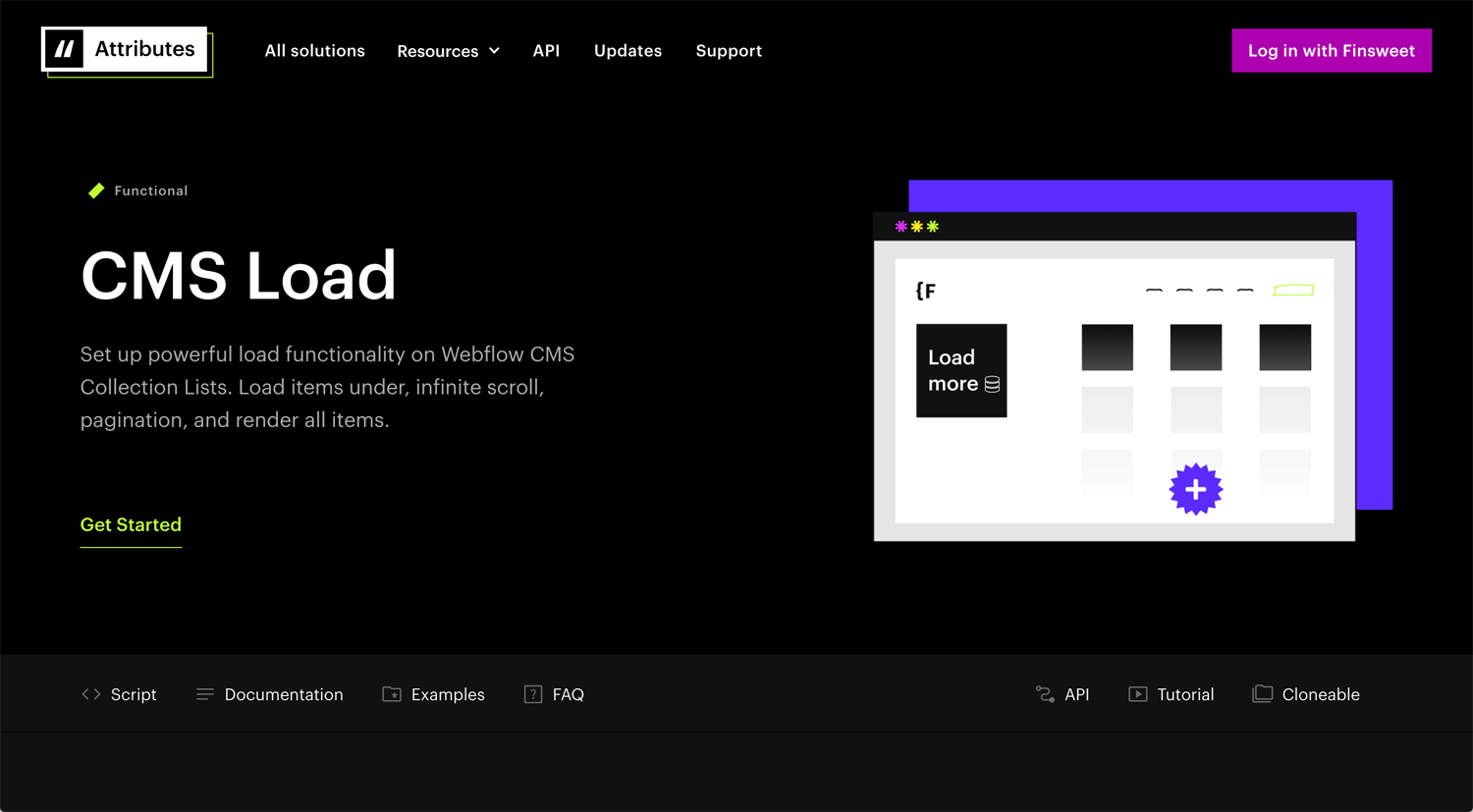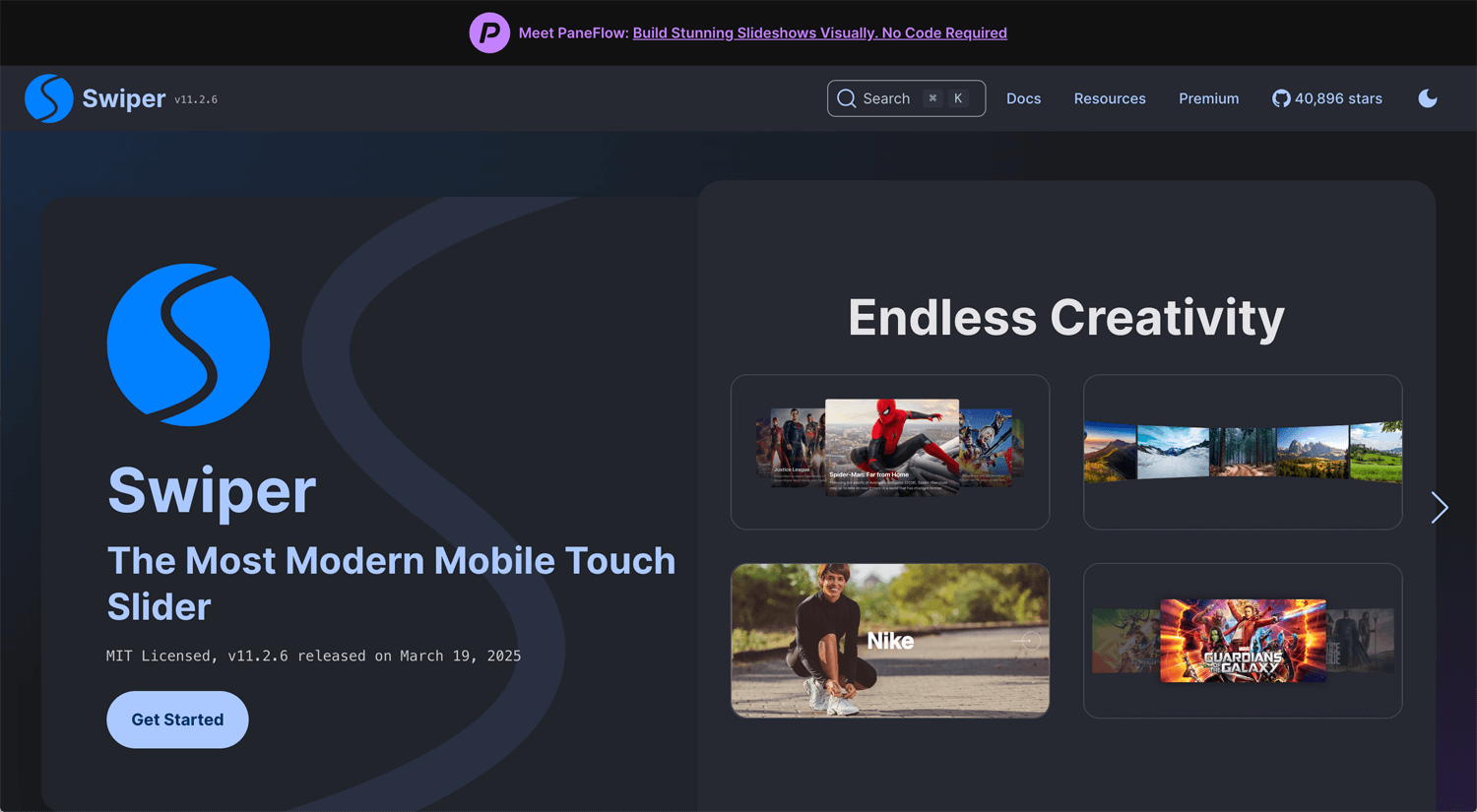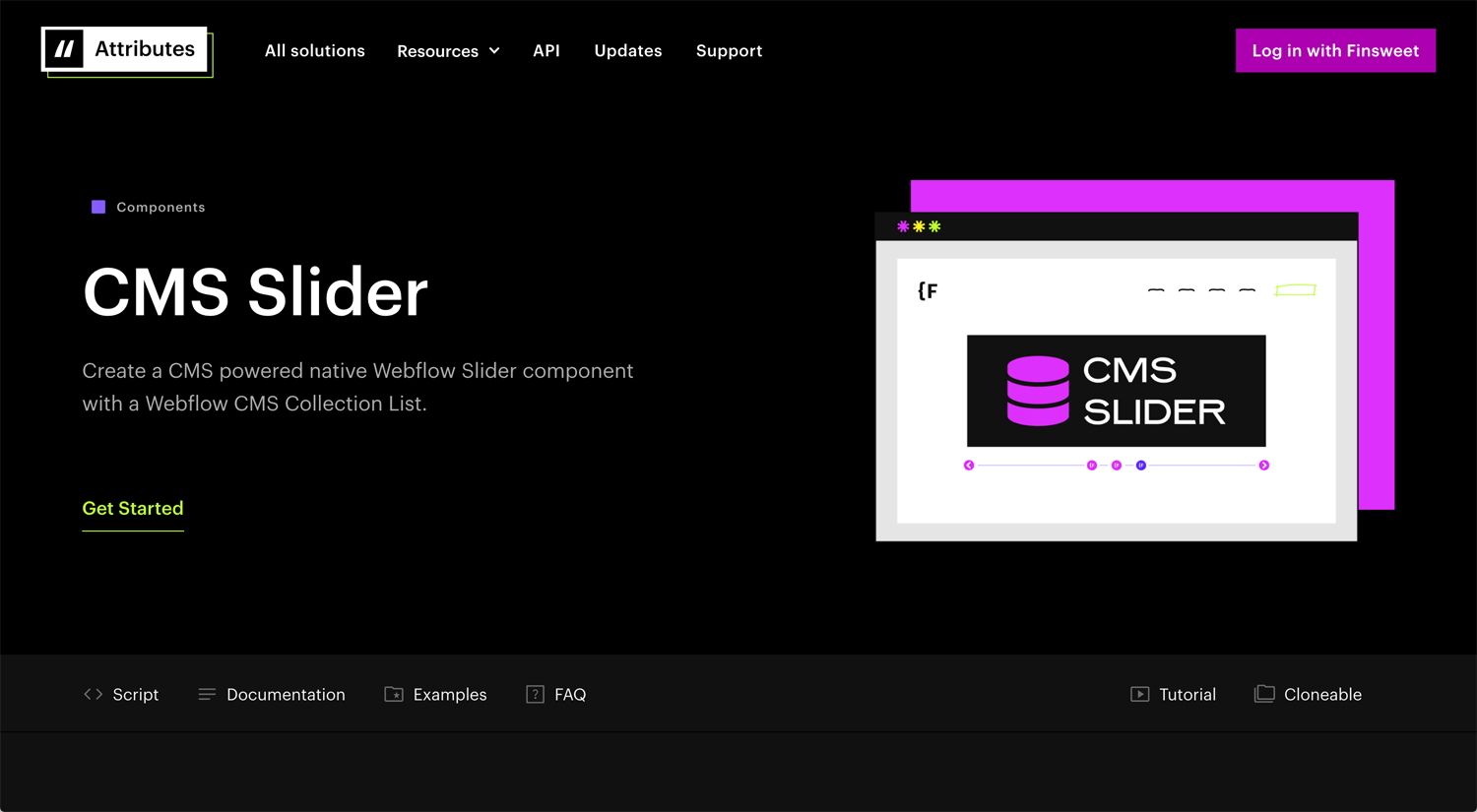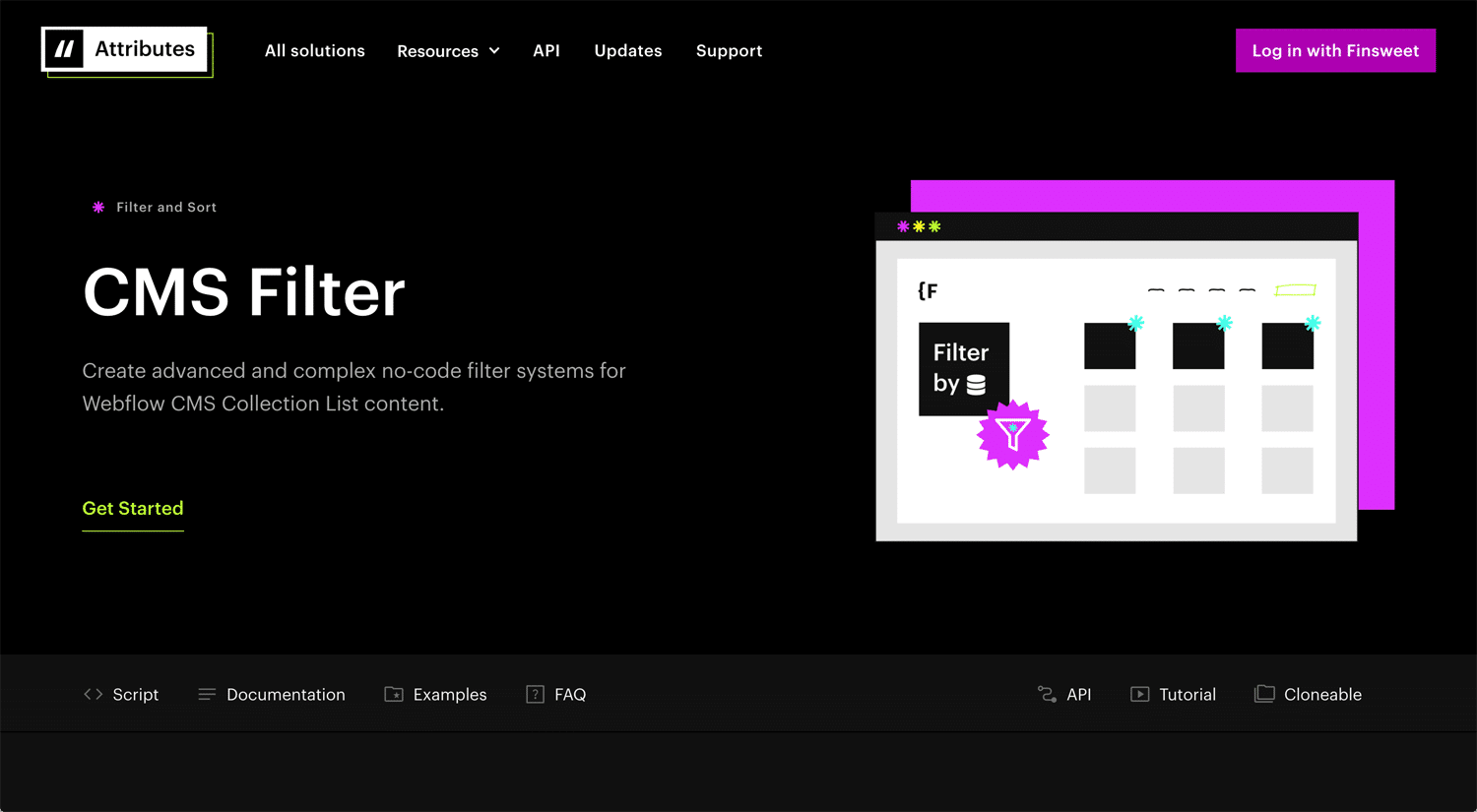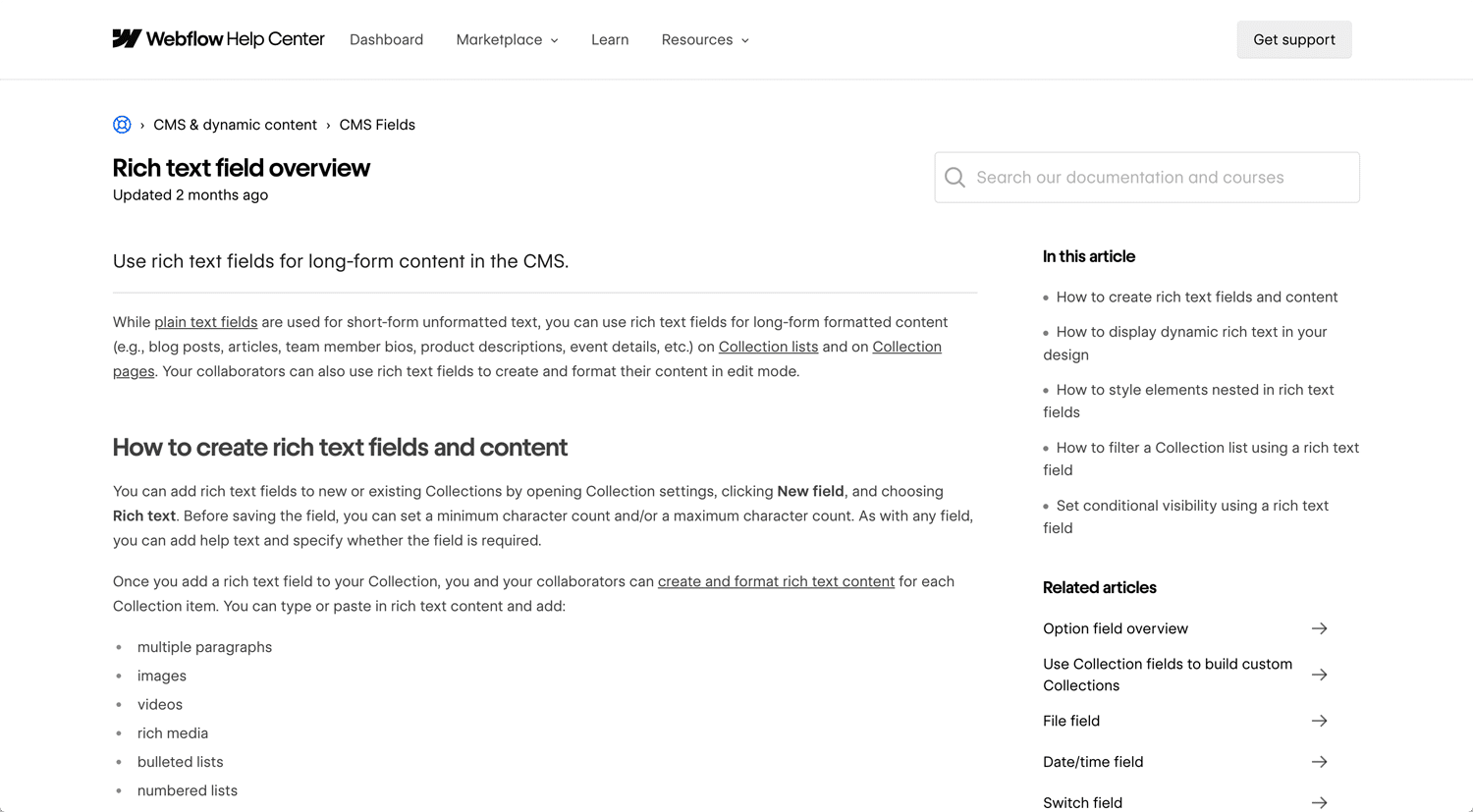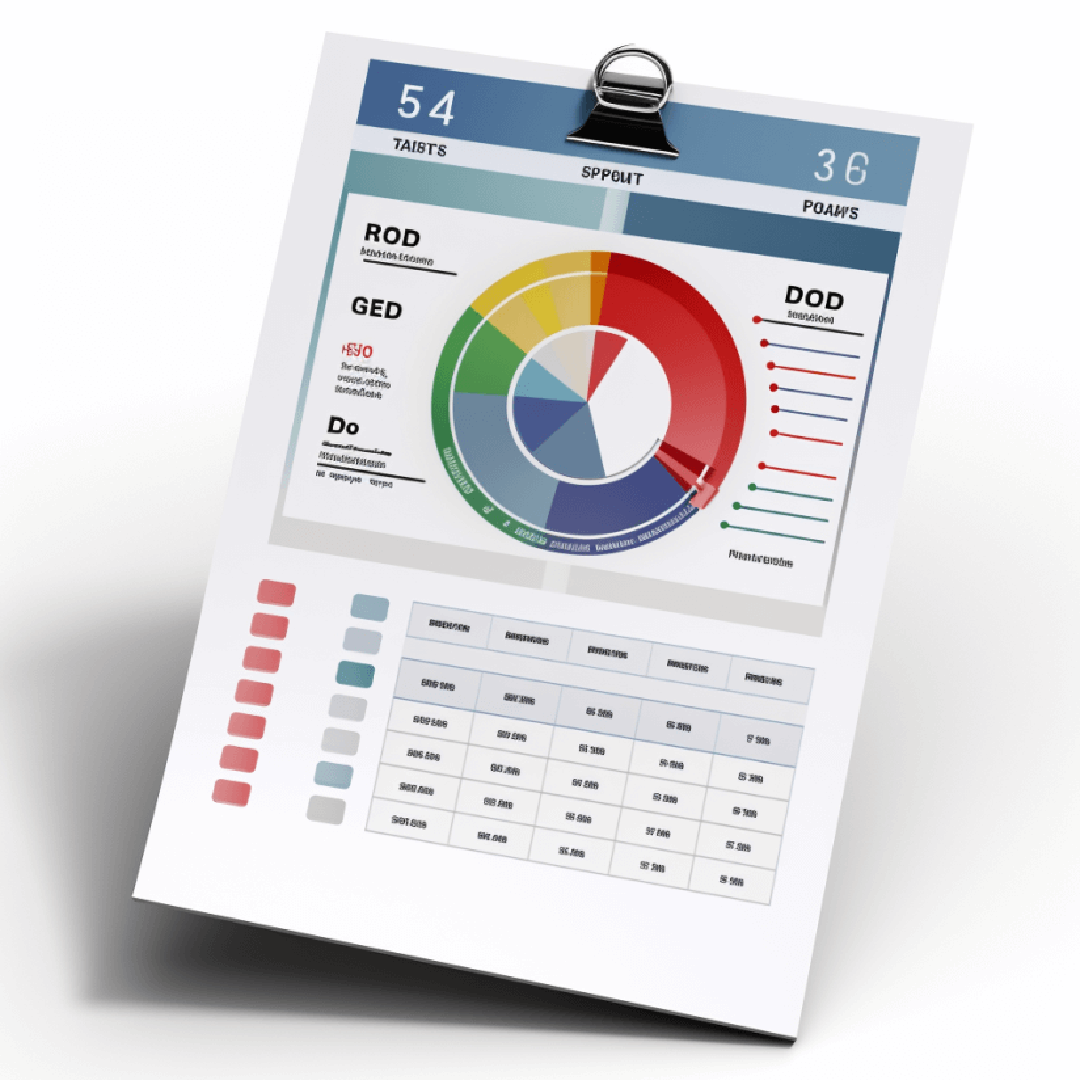Story: Webflow vs WordPress
Recently, I’ve been developing Webflow websites more frequently. Webflow allows me to enjoy building without the usual coding limitations. With the rise of AI and improved JavaScript support, coding isn’t as much of a barrier as it used to be—though it’s still very helpful to understand JavaScript.
AI often writes the code for me, but I can’t fully validate it through code alone. Once the AI generates a script, I paste it into Webflow’s custom code section and rely on trial and error to make it work.
Sometimes I run into issues that wouldn’t be a problem on WordPress. I search for solutions every time, and I’ve noticed that many others are asking the same questions in the Webflow community page. While the discussions are interesting, the community board isn’t always very helpful in finding the solution.
That’s why I’ve started documenting the issues I encounter and the solutions I find.
What is Webflow?
🌎 Webflow: The Web Development Platform Of The Future
Webflow is created for a designer who is not good at programming. Once you master Webflow, you can develop an interactive website yourself.
CMS Loading Refreshing Issue
Webflow has implemented a pagination function for CMS Collections, which is great—I assume many people are using it. However, there are a few issues.
The default buttons don’t look like something Webflow put much care into styling. But the biggest issue is the page refresh behavior. When a user tries to load more content on a CMS page, the page scrolls back to the top each time. If you have any text or elements at the top of the collection, the user is forced to see them repeatedly and scroll down again and again.
This creates a poor user experience.
CMS Slider
©Simon Lampert
Webflow has a slider element, but it has some issues with CMS.
- No CMS support in native slider
- Can’t auto-generate slides from CMS
- Must manually add each slide
- No CMS pagination in slider
- Can’t filter or show/hide slides dynamically
- Layout breaks on responsive views
- Slider can’t loop CMS content
- Static animations only
- Custom code often required
- Sliders can slow down the site
In short, I want to create a CMS-powered slider, but Webflow doesn’t support it natively. One common (but inconvenient) workaround is to manually create individual slides using the Slider element, then place a Collection List inside each slide to display one item per slide. While this technically works, it’s far from ideal.
Currently, Swiper.js is the most popular solution among Webflow developers for creating fully dynamic CMS sliders.
CMS Filtering (Display items based on categories)
CMS Filtering allows you to dynamically show or hide CMS items (like blog posts, products, or portfolio pieces) based on specific criteria—most commonly by category, tag, or custom field.
While Webflow does use filtering on their website (template page, etc), it’s done with custom code, which contradicts the idea of a no-code platform. It doesn’t make sense for users to rely on code for such a basic feature. And realistically, most people won’t pay extra just to add filtering functionality to Jetboost. Therefore, Finsweet has become the go-to solution for CMS filtering in Webflow for now. The demand is clear—users need an easy, native way to filter CMS content.
CMS Rich Text Styling
©pixelgeek
- Add a Rich Text element to your CMS Template or static page.
- Connect it to a CMS Rich Text field if you’re working on a Collection page.
- To style it, first add a non-bound Rich Text block to a static page (e.g., a Style Guide page).
- Inside that unbound Rich Text block, add example content (headings, paragraphs, images, links, etc.).
- Now you can select and style individual elements inside the Rich Text, like:
– All H1 Headings
– All Paragraphs
– All Blockquotes
– All Links inside Rich Text - To apply custom styles, create a custom class on the Rich Text block (e.g., .blog-content). Then:
- Nest styles by selecting elements inside the Rich Text (e.g., “All Paragraphs inside .blog-content”).
- This allows you to style only the Rich Text blocks with that class, without affecting others on the site.
These styles will now apply consistently across all CMS items using the same Rich Text field.
User experience for both audience and client
As a Webflow website developer, I enjoy creating modern, trendy websites. I like to imagine how the target audience feels when they land on a site—how to surprise them, keep them engaged, and encourage them to keep scrolling. A strong first impression is important, but over time, the client gets used to the design. What they truly value is the ability to easily update their website. That’s where Webflow really shines.
Webflow’s dynamic CMS makes it much easier for clients to manage and update content while maintaining design consistency.
What’s most important, though, is building the site properly. While many people can create a Webflow site, not everyone knows how to structure it well. I’ve been using Webflow for four years, and I’m still learning and refining my skills. Because of that, I can confidently offer an upper-middle level of Webflow website development service.
Reference:
🌎 Webflow: The Web Development Platform Of The Future
🍰 Finsweet: JavaScript functionality, without code.